To communicate with your community by email you can configure an email address on Confides where you can forward any incoming emails you receive.
Rich text formatting supported: YES
What you will need to add an Email channel
To add an Email channel you will need the following:
- an existing email address from which you’ll forward the incoming emails
- an Confides portal with at least the Admin, Configuration Admin or Super Admin role on the portal
- a place to copy & paste information (a scratchpad like Notepad or TextEdit)
- about 5 minutes of your time
Setting up the Email Channel in Confides
Step 1: Log in (if you haven’t already) into your Confides portal
You can use these links to either log in in or sign up.
Step 2: Open the Channel Settings
From the Settings module, navigate to the Channels section.
Step 3: Add a channel
Click the Add a Channel button and select the Email channel type.
Step 4: Input the Alias and choose a Privacy Level
Enter the alias for this channel (an alias is a great way to guide your agents on the topic of the channel). Also, choose a privacy level for the channel (remember, the privacy level cannot be changed afterward).
Step 5: Input the Inbox Settings
The email address from which you will be forwarding the emails as well as the name we will use when sending emails on your behalf are needed to configure the inbox.
Step 6: Input the other settings of your channel
Use the Email footer text to provide your community with any information about your organization or service. This text will be added to the footer of all outgoing emails.
Use the Away from desk message to personalize how Confides should handle these situations.
Step 7: Complete the set up
Click the Add a channel button. Confides will validate and complete the configuration of your inbox.If the information is incomplete or invalid, error messages will guide you through the process.
Once the configuration is complete, Confides will generate a Public Email Address to which you can forward emails from the official address given to your community.
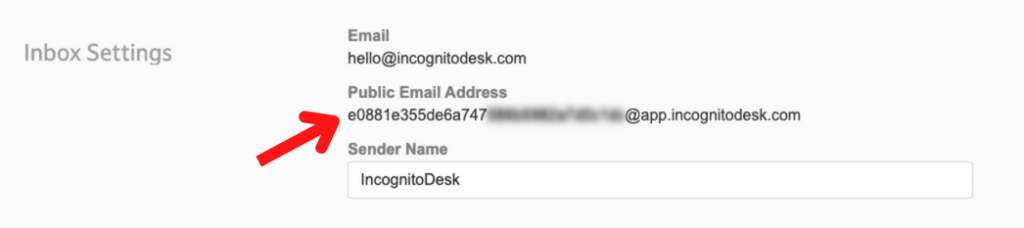
Limitations
We do not currently allow multimedia content through this channel.
As an agent, you cannot initiate a conversation with a contact.