Facebook Messenger (Twilio Channels)
This channel allows you to communicate with your community through Facebook Messenger.
IMPORTANT: The privacy protection with Facebook Messenger is limited: While Confides can hide the identity of the contact, you can still access the original names and messages when connected as the owner of the page.
Rich text formatting supported: NO
What you will need to add a WhatsApp (Twilio Messaging) channel
To add a Twilio SMS channel you will need the following:
- a Twilio account. If you don’t already have one you can sign up for their services
- an Confides portal with at least the Admin, Configuration Admin or Super Admin role on the portal
- a place to copy & paste information (a scratchpad like Notepad or TextEdit)
- about 5 minutes of your time
Additional charges may apply. You will also need to have requested (and obtained) access to WhatsApp on your Twilio account.
Setting up Facebook Messenger with Twilio
Step 1: Sign in to your Twilio Console
You can use these links to either log in.
Step 3: Get your Account SID and Auth Token
From your Twilio Console, locate the Account Info section. It will contain the Account SID and Auth Token needed for Confides to communicate with Twilio. Copy the Account SID and Auth Token from the Twilio Console to your scratchpad.
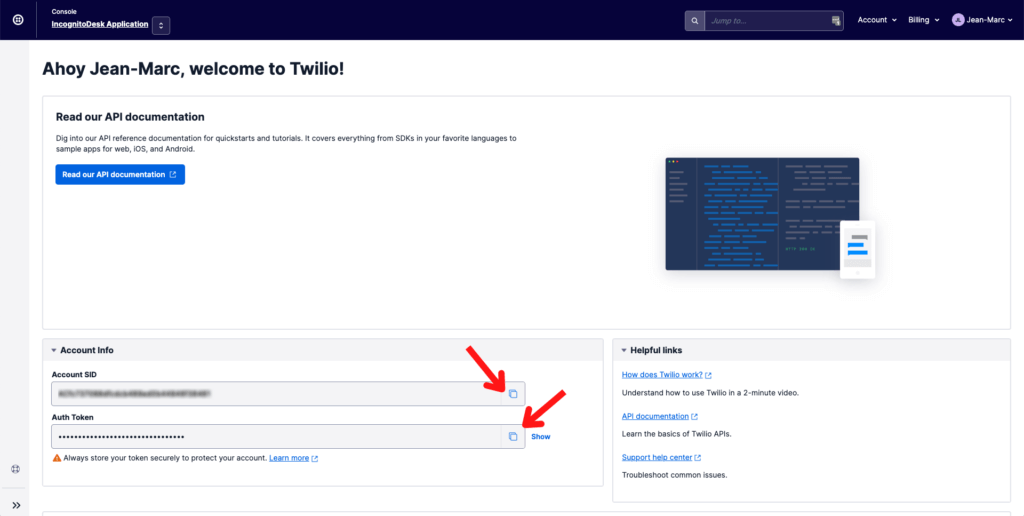
Step 3: Follow the Getting Started with Facebook Message with the Twilio Console
Follow their Getting Started with the Facebook Messenger Channel (Beta). You can stop after you have completed Step 2.
Once you have added the Facebook Page to your Twilio account, write down (copy it in your notepad) the Facebook Page ID.
Keep that page opened since you will need to get back to it at the end of the setup process.
Setting up the Facebook Messenger (Twilio Channels) channel in Confides
Step 1: Log in (if you haven’t already) into your Confides portal
You can use these links to either log in.
Step 2: Open the Channel Settings
From the Settings module, navigate to the Channels section.
Step 3: Add a channel
Click the Add a Channel button and select the Facebook Messenger (Twilio Channels) channel type.
Step 4: Input the Alias and choose a Privacy Level
Enter the alias for this channel (an alias is a great way to guide your agents on the topic of the channel). Also, choose a privacy level for the channel (remember, the privacy level cannot be changed afterward).
Step 5: Input the Twilio Configuration
Using the information you saved aside while configuring the phone number in Twilio, fill the form to allow Confides to send and receive messages using the Facebook Page you have selected.
Step 6: Input the other settings of your channel
Use the Away from desk message to personalize how Confides should handle these situations.
Step 7: Complete the set up
Click the Add a channel button. Confides will validate and complete the configuration of your number inside of Twilio. If the information is incomplete or invalid, error messages will guide you through the process.
Copy the Webhook URL for incoming messages in the Twilio Endpoint Configuration section to your clipboard for the following step.
Step 8: Go back to the Facebook Messenger Channel in your Twilio Console
Edit the sender from the Facebook Messenger and set the fields:
- Webhook URL for incoming messages: set the field to the Webhook URL from the previous step.
- Webhook method for incoming messages URL: set to POST
Limitations
We do not currently allow multimedia content through this channel.
We do not, currently, allow an agent to initiate a conversation through this channel.
Twilio, our upstream service provider, does not give us access to the true name of the contact. If you are choosing to use Facebook Messenger with a True Name Privacy Level, you will see, as the contact name, a text that says: messenger: followed by number.
URLs and links can be sent through this channel. URLs longer than 25 characters are automatically shortened by us and replaced by a link that starts with https://go.incog.in/. The shortened URL will redirect to your original URL automatically.